DiliTrust's AI is based on the recognition of these three types of key elements (attributes, clauses & document types). The AI setting is split between a global setting shared among all clients and a local setting specific to each client.
Through the label management you can identify if a label is officially approved by the administrators or if it has been unduly created.
In this article, learn how to:
From the label management tab, you can find all clauses, attributes and document types created available in the platform. From the tables, you can see who created the key element, the source (standard or custom) and you can add a description.
Add a label
From the Label Management tab you can also add key elements that later can be used when setting your summary sheet.
- Select the element you wish to create (clause, attribute or document type) and click on 'Add a label'.
- Name the element and add a description to give more context
- Add as many languages as needed

The label description
The description aims to enhance the accuracy and relevance of the extractions performed by the AI by providing additional context and necessary clarifications. It helps the AI to be more accurate when extracting key information from the summary sheet.
Labels in your data model serve to indicate to the AI which information needs to be extracted. However, a label alone can sometimes be too vague or imprecise, which can mislead the AI. For example, a label such as "Date" could refer to a birth date, order date, or expiration date, among others.
This is where the "Description" field comes in. By adding a description to a label, you can:
- Provide More Context: Explain exactly what the label represents within your specific use case.
- Clarify Expectations: Specify which particular information should be extracted when multiple options are possible.
- Improve Accuracy: Ensure that the AI's extractions align with your expectations and those of your company.
Edit a label
From the tables, edit your labels. Select either a clause, attribute or document type and click on the crayon icon. You will be able modify the names and add or edit the descriptions.

Please note that any modification will impact the elements in the platform.
Here are the different types defined:
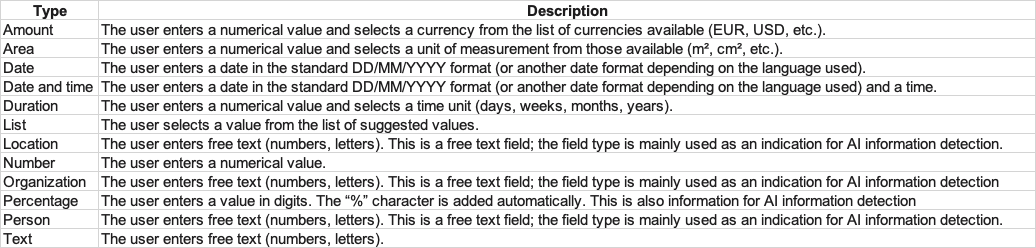
Was this article helpful?
That’s Great!
Thank you for your feedback
Sorry! We couldn't be helpful
Thank you for your feedback
Feedback sent
We appreciate your effort and will try to fix the article